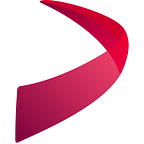Making a Triathlon Course on Doarama
UPDATE: With the introduction of V2 of the Doarama Player, we can now support Triathlon courses natively. If you’d like to see your triathlon course in the new Doarama and get early access, please contact pete[at]doarama — You can view the Ironman Canada course at https://v2.doarama.com/view/demo/ironman_canada
We’re starting to see a few Triathlon’s using Doarama to show their courses to participants and fans. We will definitely be making improvements to Doarama to cater to this use case, but that won’t happen until the next big update to our player.
In the meantime, I thought I’d show you how I made the Olympic Triathlon Course.
Step 1 — GPS Tracks
If you’ve already got GPS tracks of your course, skip this bit, but if you don’t…
When I’m not on location, or don’t have access to a GPS track, I use gpsies.com. Create an account and draw your map by clicking on the places you want to create a gps line. With events, you’ll find the maps will sometimes want you to route you around where you want to go, for instance if you are going the wrong way down a one-way street, or onto a freeway entrance. You can get around this by clicking the ‘Follow roads’ checkbox (shown). I find I am turning this feature on and off. It’s better to use it if you can and just switch it off when the map won’t draw the line where you want it to go.
If you draw an errant point, and need to erase it, you have to right-click. It isn’t the most intuitive, but it’s the best app I’ve found so far.
You will need to create 3 different GPS tracks. One for the swim, one for the bike, and one for the run (it will make sense why shortly).
Once you have your GPS track, you’ll want to download it. Gpsies has download options, you’ll want to click that and make sure you select the “set points evenly” if you don’t do that, your map will have fewer points, and you won’t be of very good quality.
Setting Track Times
With the GPS tracks you have, it is unlikely that the times on the tracks are relative to the overall race. Unless you actually went out and swam, biked and ran the course. For Doarama, you’ll want to set a time and speed for your gps tracks, and you’ll want those times to be in order.
I use a tool from Gotoes.com which lets you set the timestamps on a GPS track. You will need to go through this process 3 times, one for each file.
- When you click the ‘Activity Start Time’, it will pop-up a date selector. Set the date and time for the start of your race.
- Select the ‘Time Shift’ checkbox
- Set the timezone your event is in.
- Set the speed for the event. This is one reason you created 3 different gps files. I set the swim at 5km/hr, bike at 38km/h and run at 15km/h. You can set the speed to be whatever you like.
- Choose the file you want to add the timestamps to.
- Click the upload button and the site will give you a download link. Download the new file.
- Once you’ve done the swim, do the bike, then the run. Remember to SET THE TIME TO BE A FEW MINUTES AFTER THE PREVIOUS LEG IS FINISHED. You can find out what the last time was by looking at the last time stamp in the GPS file. It will look like “ <time>2016–03–16T00:13:12Z</time>”. NOTE: this timestamp is GMT, take that into consideration when you select the next legs start time. I normally leave a few minutes between legs so that gives the appearance of a transition in Doarama.
Test your Track on Doarama
This is optional, but I like to view the track on Doarama after I make it. Sometimes I find there is an extra point I didn’t notice while making it which is sending the track off in some far flung direction, or I missed something, etc. etc. It’s nice to know each segment is good individually before continuing.
Putting the tracks together
Alright, you’re almost there…
Now that you’ve got your 3 gps tracks with the correct times and speed, we’ll combine them into one file. I just take my swim leg, “Save As” a new file — easy, step one is done.
Now open up your bike leg and copy everything between the opening and closing “<trkseg>” and “</trkseg>” tags. You should have one near the top of the file and the other is almost all the way at the end. That is the “track segment” which contains all your gps points.
With all the “trkseg” points, past them into the new file you created (it was a copy of your swim) just after the “</trkseg>” tag in the swim file. So you should have the swims “</trkseg>” followed by the bikes “<trkseg>”.
Now do the same process for the run leg. Copy the “trkseg” into the new file.
Upload your new file to Doarama
You now have a new gps file which contains the 3 legs of your race, all with a relatively realistic (if fast) speed for each leg and a bit of time shown for transition.
View your track on Doarama and make sure all the times line up properly. You may find the gap between your transitions is too long, or the bike starts before the swim ends or something, which will make the line in doarama jump all over the place.
If you’ve got any of these issues, you’ll just need to go back and redo the time segment.
Once everything is how you like it, save your newly created track map, and embed it into your event site, share it on social media and whatever else you’d like to do with it.
This kinda sucks…
I’ve done it myself, and I agree, it does. We are working on improving this process. Our goal is for you to have 3 different tracks and for you to just upload them into Doarama, set the times you want them to start and have it play through, but we aren’t there yet, and it is a decent amount of work and changes to Doarama for us to get there.
If you have any other ideas of what you’d like to see, and what might help, I’d love to hear about it. Drop us a line on twitter, or facebook page or our email support at doarama.